Billing Details
Billing Details
The billing details that you can find in Sequence included an overview of your billing and billing trends. Learn about billing overviews and the trends in this guide.
Billing Overview
In this section, Sequence will display the currently active subscription plan, cut-off date, and the total bill you have to pay for this month. The total bill is the accumulated result of subscription fees, usage fees, and income tax that must be paid at 11%.
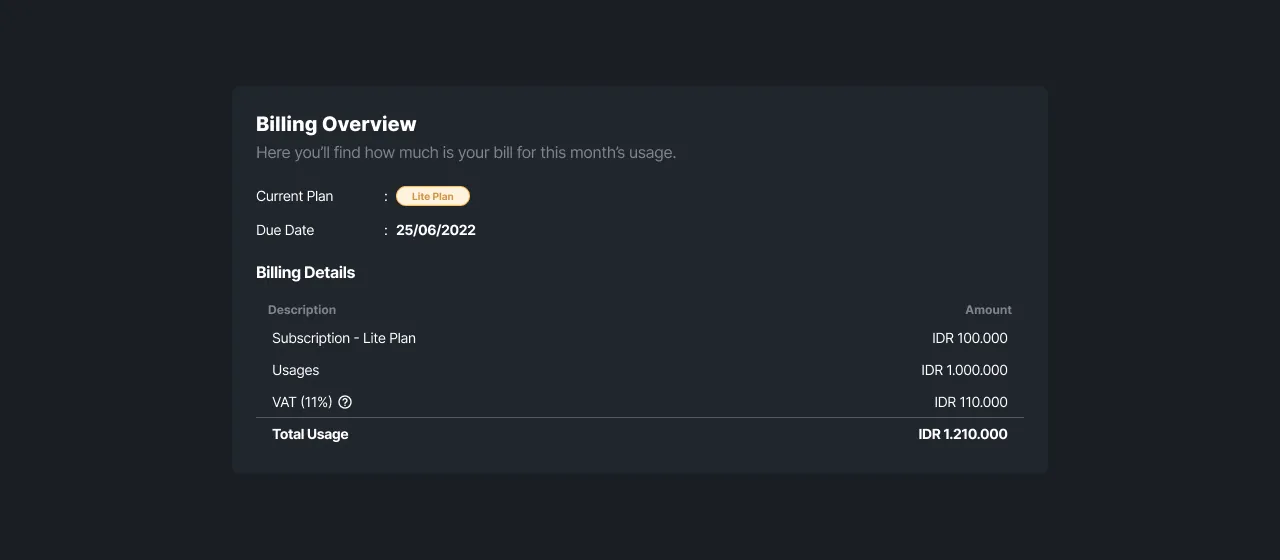 |
|---|
| Figure 2: Billing history page |
Billing History
The billing history lists the service usage fees, subscription fees, and 11% tax (VAT) that you have to pay every month. This guide was created to help you understand how to access billing history, view billing history details, and view invoices. We will discuss the full explanation in the following guide.
How to Access Billing History?
You must first log in to Sequence in order to access your billing history. After successfully logging in and selecting a team, you will be directed to the Rank dashboard page.
Click your Ava on the rank dashboard so you can access the Payment & Billing page. Next, select the Billing Details menu and then click the Billing History sub-menu to display a billing history table containing billing ID, billing date, bill total, billing status, and actions that can be taken such as viewing bill details.
View Billing History Details
To display the detailed billing history you have to pay each month, you can press the show icon located in the Billing History Table action column. Our system will generate an invoice containing the billing number, cut-off date, payment status, details of the services you use, and the total bill that must be paid after being subject to 11% tax (VAT).
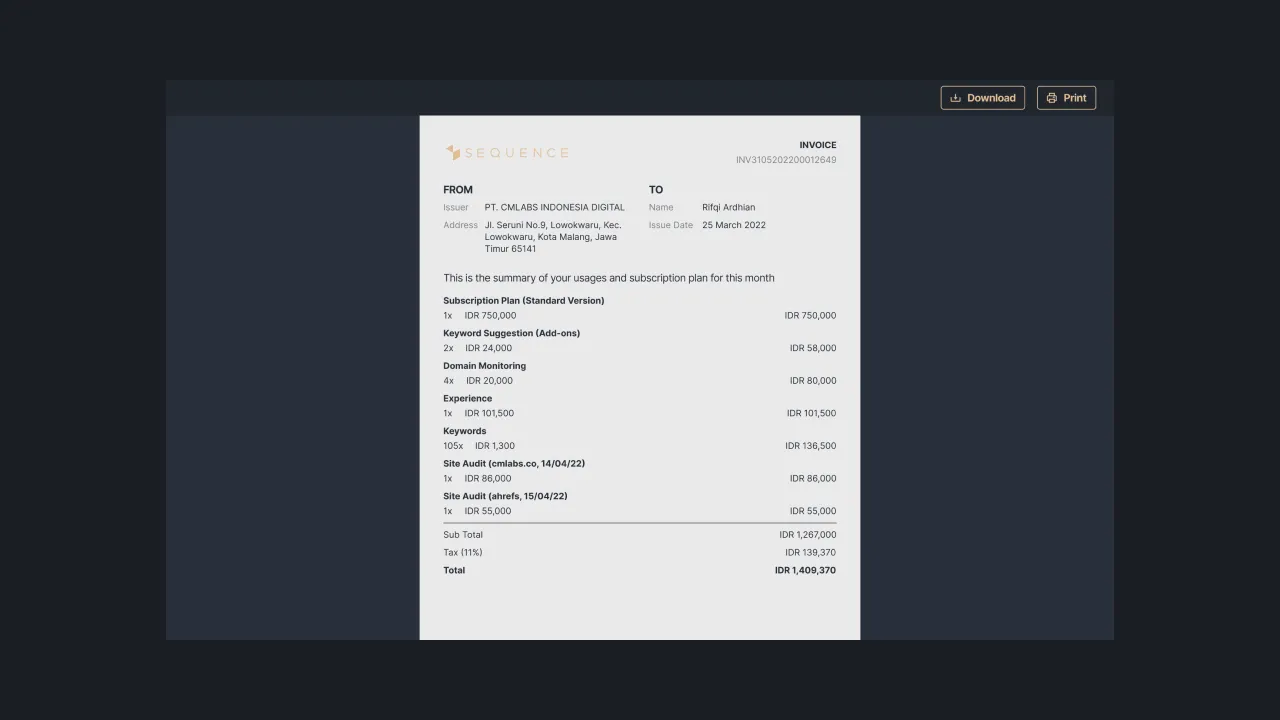 |
|---|
| Figure 3 - The display of invoice for service usage |
If the bill payment status is “Failed”, you will see a warning that your Sequence account is suspended. In order to re-access your Sequence account, you must first top up your balance.
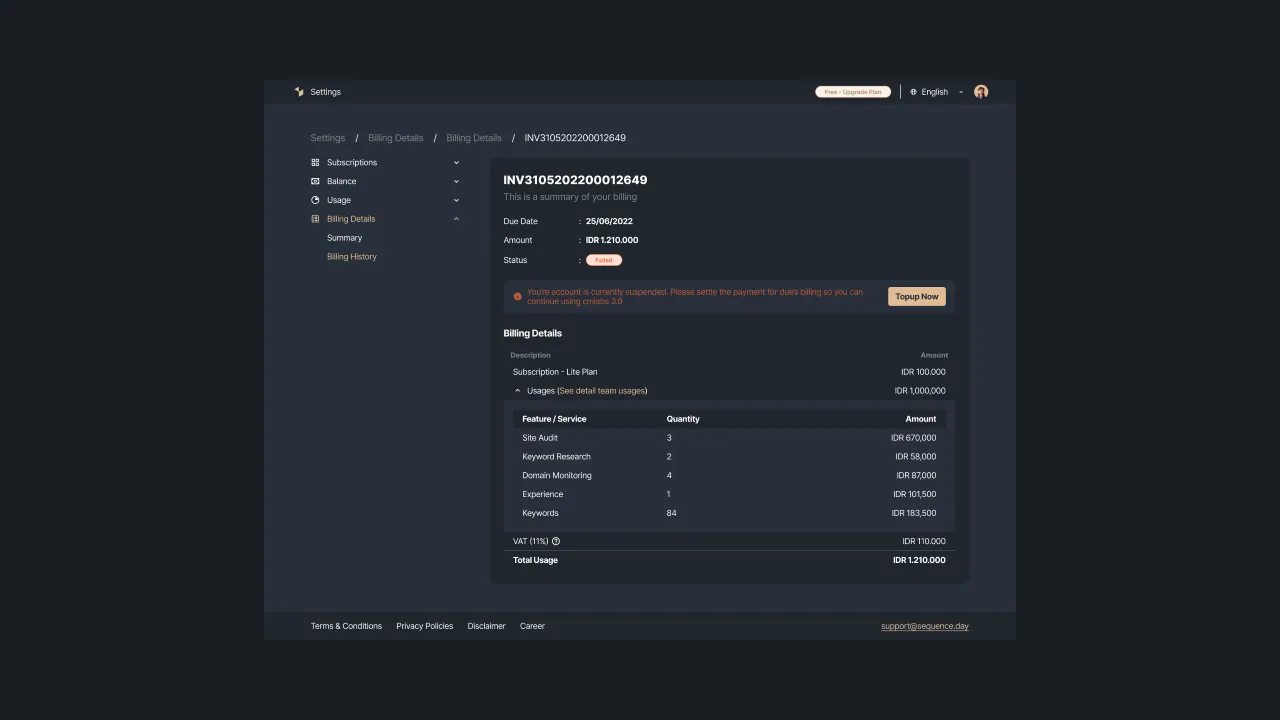 |
|---|
| Figure 4 - Display when payment is “failed” |
That's a simple guideline on how to access billing history, display billing history details, and display invoices for usage charges in Sequence. If you need help, please contact us at support@sequence.day . Our team will be happy to assist you.